2.6. Creating a Fieldset
- 2.6.1. Creating a Reference Fieldset
- 2.6.2. Adding Reference to Article
- 2.6.3. Revisiting Articles
- 2.6.4. Single Fieldset
So going back to the use case of an Article. An article could be using references from another publication found on another website. An Article could use many references or even no references at all. These references are usually “one off” and particular to the article in question, so we may not want to create a schema for references.
This is a good use case to use fieldsets instead. A fieldset is similar to a Schema (in fact a schema is a type of fieldset) that can be attached to an object as a column instead of an exclusive schema itself. Other usages of fieldsets include the following.
- Advance form configuration sets
- Capturing data in time
- Further grouping fields that don’t need any indexing of any kind.
- Supports a NoSQL approach database design
For example when we think about an Article Reference it could have the following properties.
- Title - Text Field; required
- Link - URL Field; required
- Quote - Text Field; required
- Publication - Text Field; optional
2.6.1. Creating a Reference Fieldset
Go to http://127.0.0.1:8888/admin/system/fieldset/search by opening the System
menu and clicking Fieldsets. Next click the green Create Fieldset to begin
creating a Reference.
Figure 2.6.1.A. Create a Fieldset
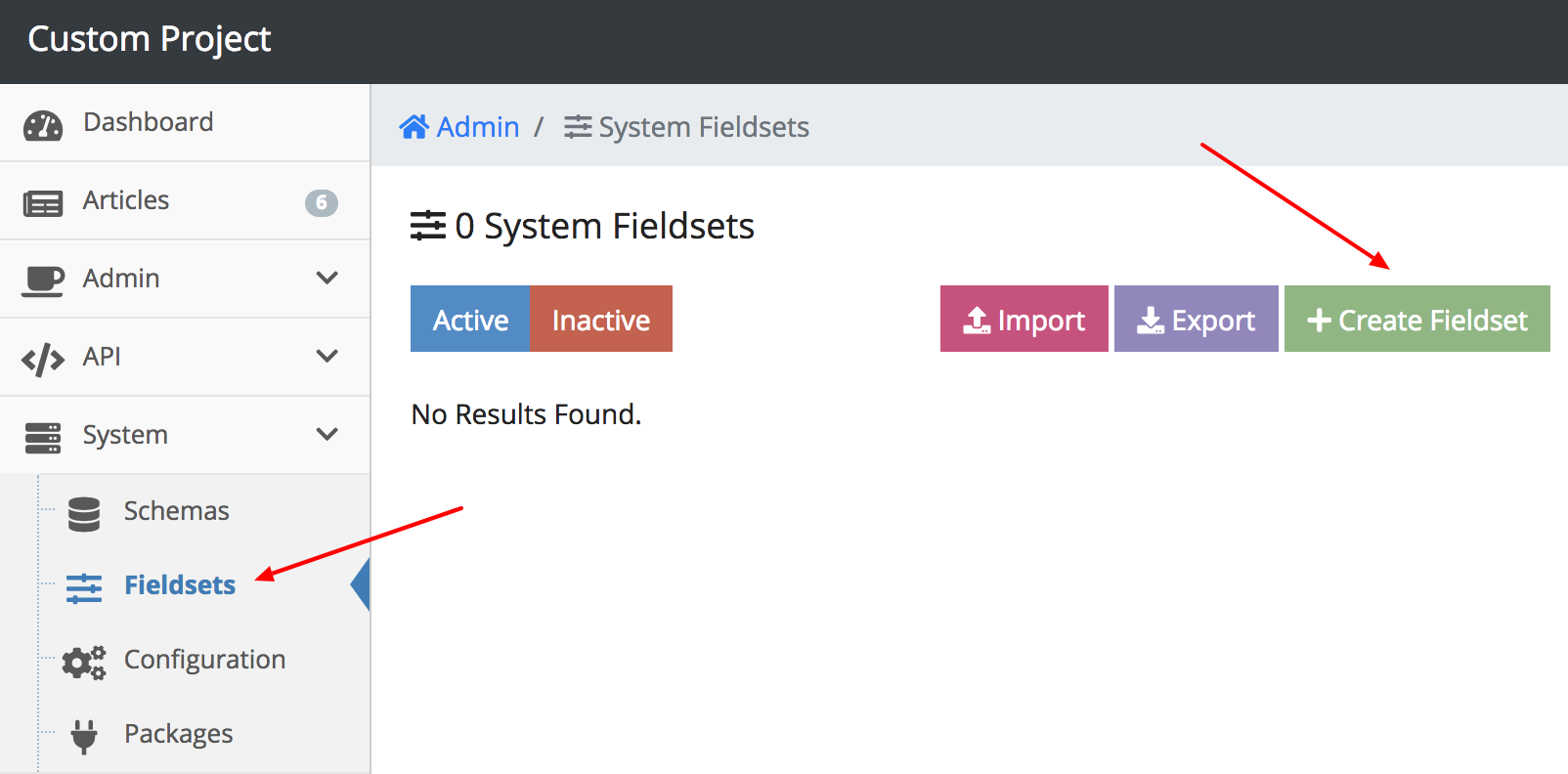
Since a schema is a “type of” fieldset, you will find this form somewhat familiar. The following items describes what each field in the fielset information is and recommendations on what to input.
- Singular - required; This is the name of your object. Since we are going to create a schema called reference, enter Reference in that field.
- Plural - required; This is the plural name form of the object. Enter References in that field.
- Keyword - required; This will be the programatic name of the object. The keyword should not have any spaces, dashes, or any special characters besides, letters, numbers or an underscore. When you enter the Singular field, this field automatically got populated with reference leave that value alone for now.
If you were following this section thoroughly, then your schema form should look like the following image.
Figure 2.6.1.B. Fieldset Form
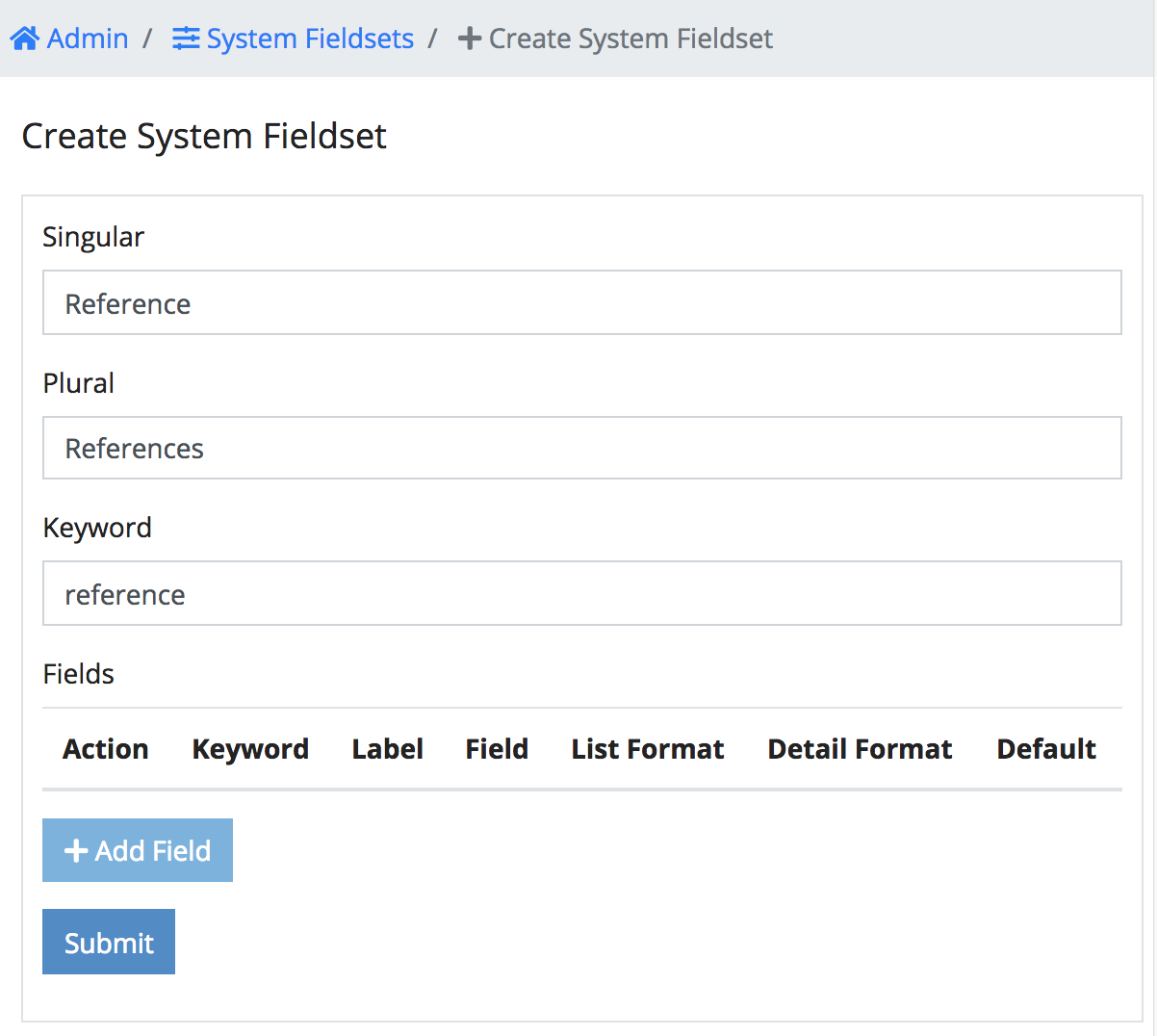
Continue to add the rest of the fields for the Reference. Provided below is a summarized cheat sheet of recommended fields that should be added.
Figure 2.6.1.C. Adding More Fields
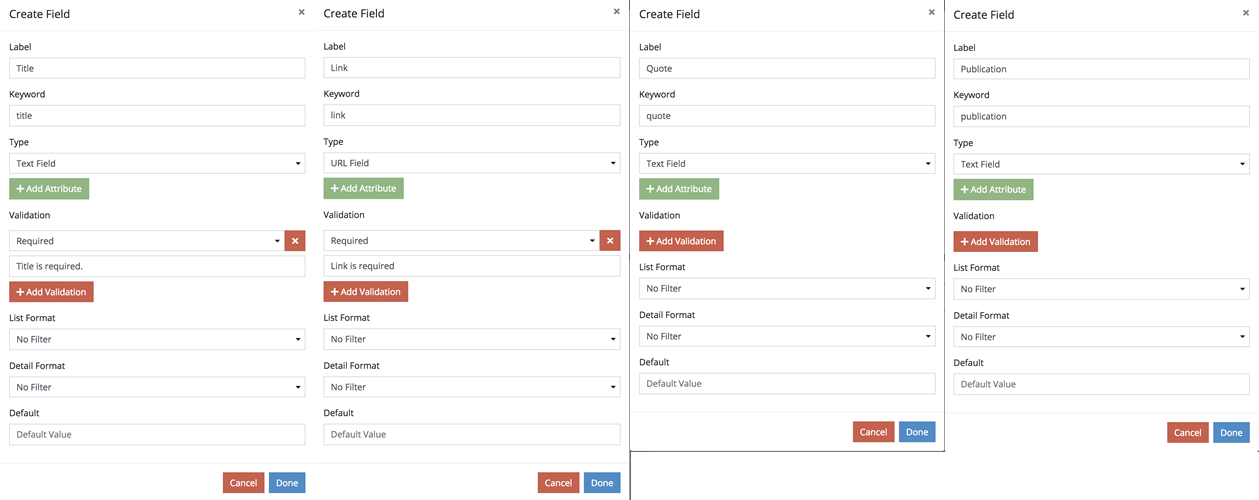
If you added all the fields correctly, your field table found in the schema form should look like the following image. Go ahead and submit the form.
Figure 2.6.1.D. Field Summary
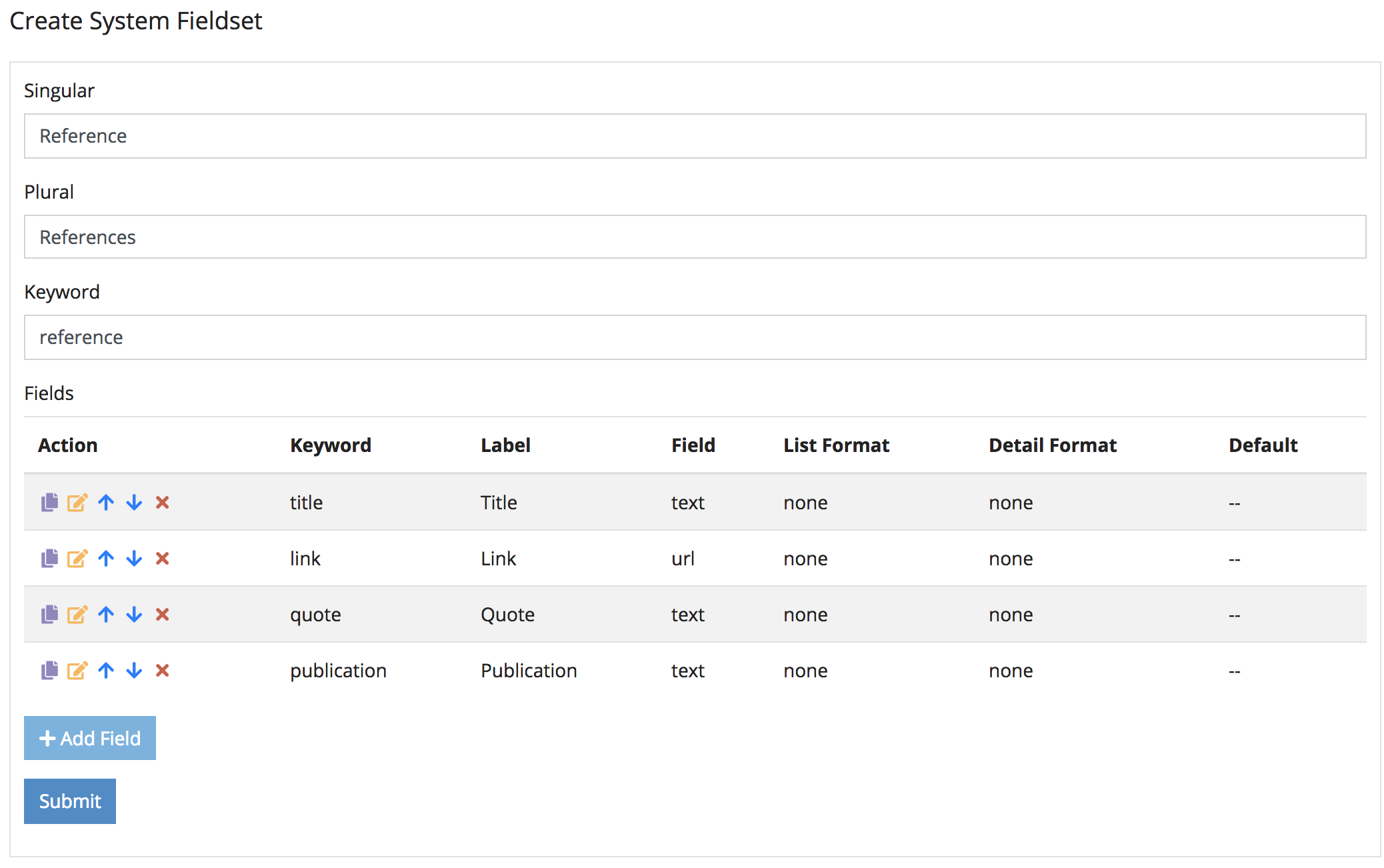
The Reference field is now created. The next thing to do is add this fieldset
to the Article schema.
Figure 2.6.1.E. Fieldset Search
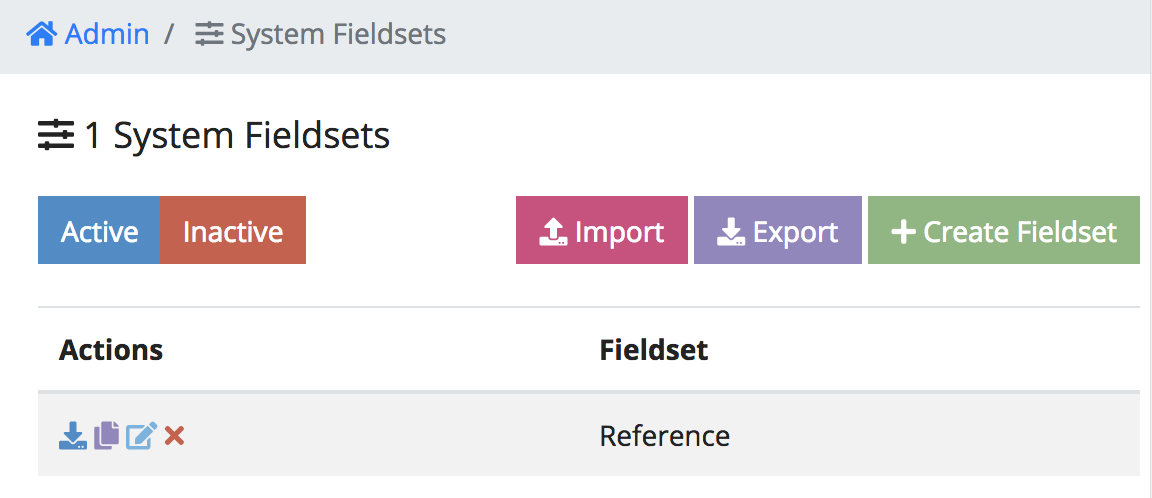
2.6.2. Adding Reference to Article
Navigate to the Article schema, by clicking the System menu drop down on
the left of the admin, clicking Schema then find the Articles schema and
click the grey update icon. Alternatively you can go to
http://127.0.0.1:8888/admin/system/schema/update/article manually.
Figure 2.6.2.A. Edit Article
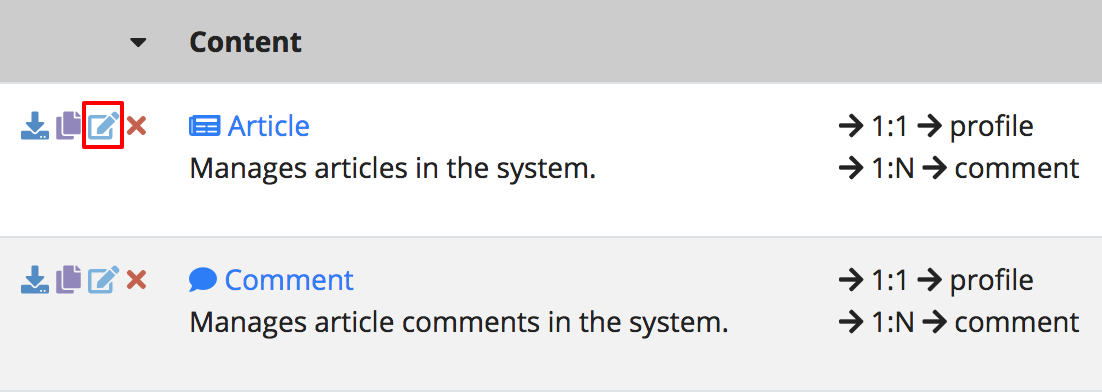
Look for the green Add Field button and click it. The following items
describes what each field in the Add Field form is and recommendations on what
to input.
- Label - Enter References in that field.
- Keyword - When you enter the Label field, this field automatically got populated with references leave that value alone for now.
- Type - Choose Custom Fieldset. When you select that, an extra input
will show asking for the fieldset keyword name. Enter
reference(lower case). This is the name of the fieldset we set in 2.6.1.A. - Validation - Leave this alone.
- List Format - Choose
Don't Show - Detail Format - Choose
Table
If you were following this section thoroughly, then your field form should look like the following image.
Figure 2.6.2.B. Add a Fieldset Field
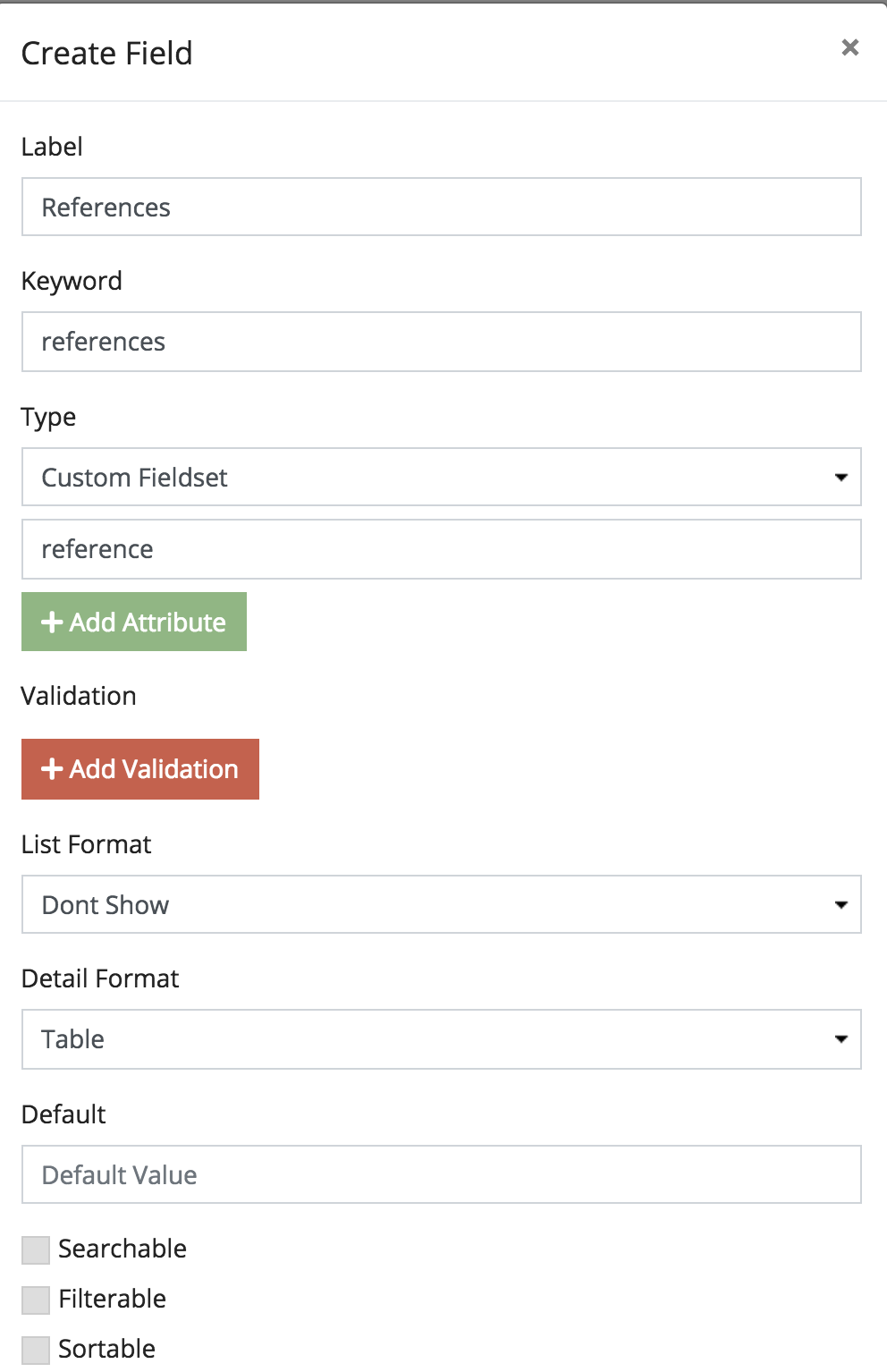
After you add the field, order its row so it appears above the Active field.
Figure 2.6.2.C. Ordering the References
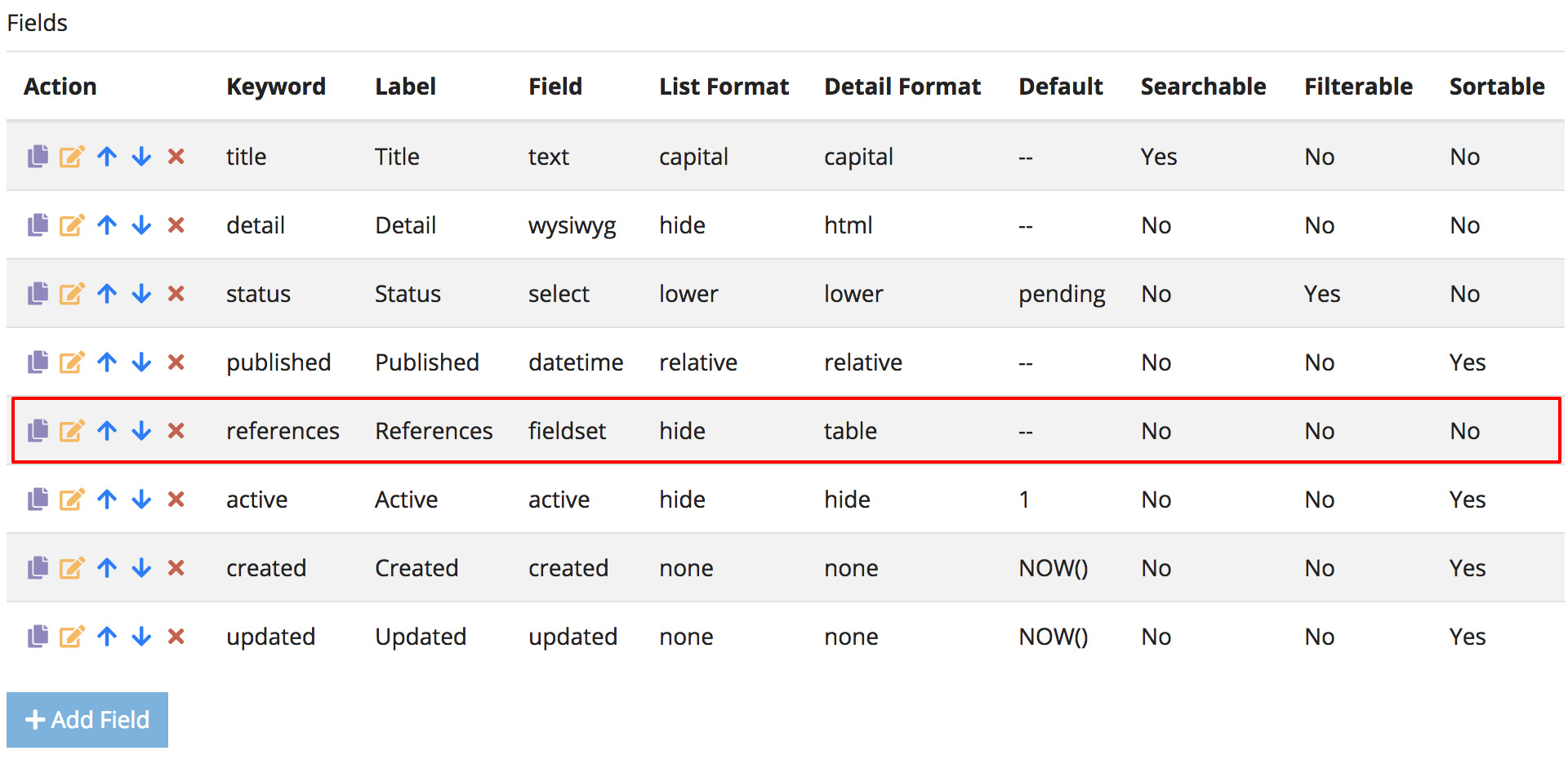
Submit that form and move on to the Artcle Search page and edit any existing article.
2.6.3. Revisiting Articles
If you scroll down to the bottom you will eventually see your new field called
References. Click the green Add Reference button.
Figure 2.6.3.A. References Field
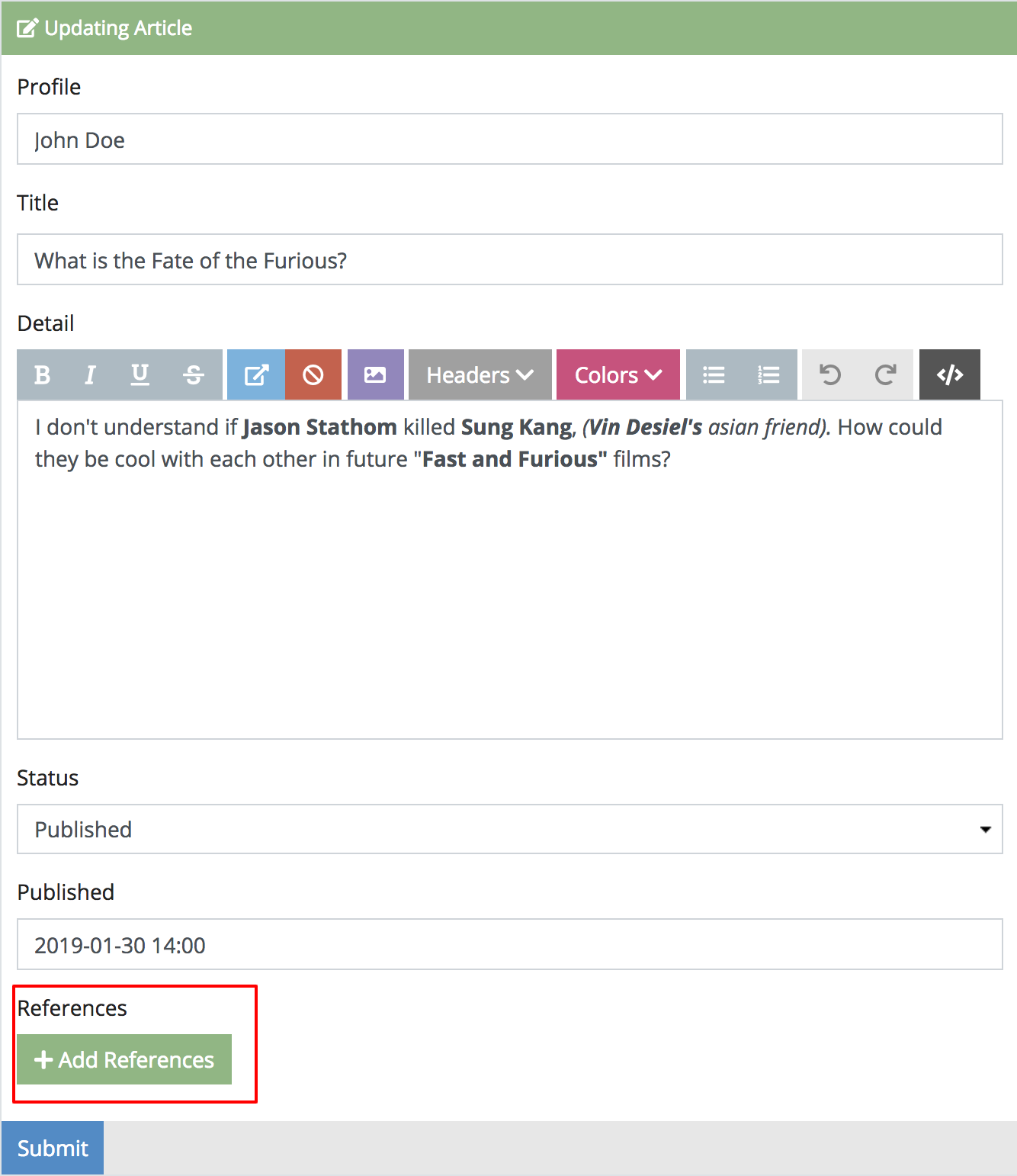
This will create a Reference Fieldset row. Similar to a 1:N relation
(though not exactly), it’s possible now that an article can have zero or many
references.
Figure 2.6.3.B. Reference Form
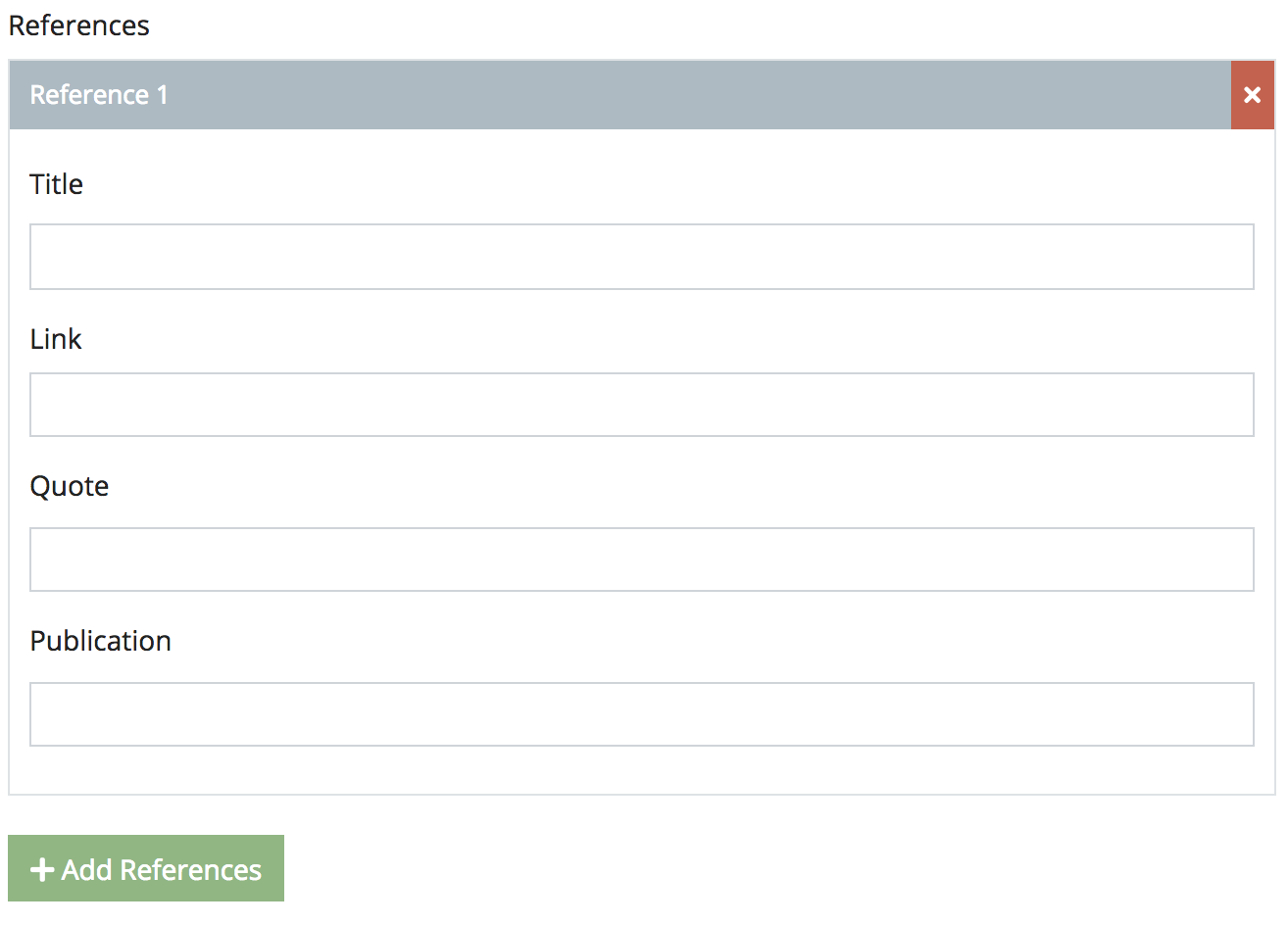
Before we submit let’s first try to update the Article with an empty Reference Fieldset
Figure 2.6.3.C. Reference Errors
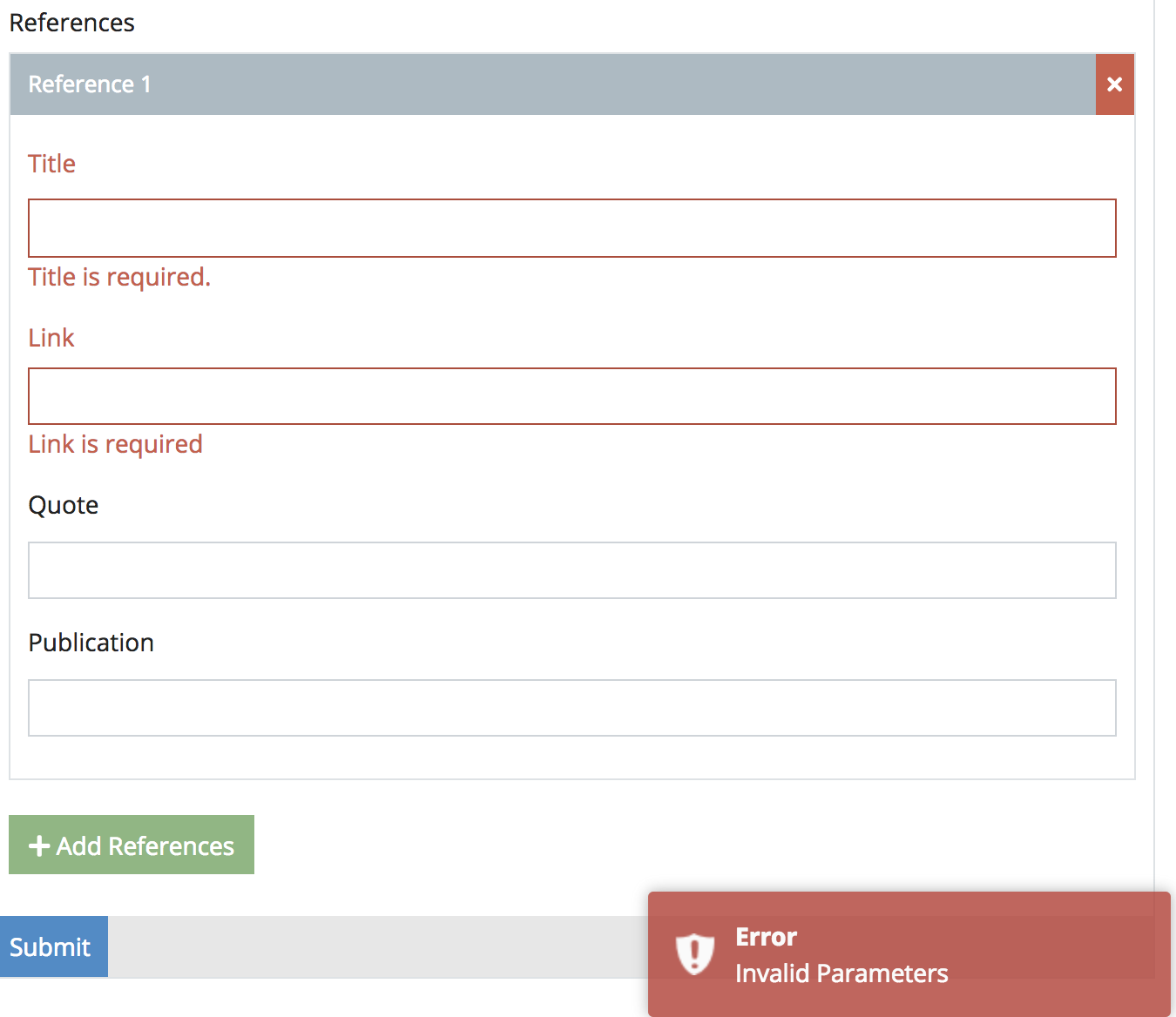
Since we only made the Title and Link required, those were the only two custom validation triggers that were fired.
Figure 2.6.3.D. Populating a Reference
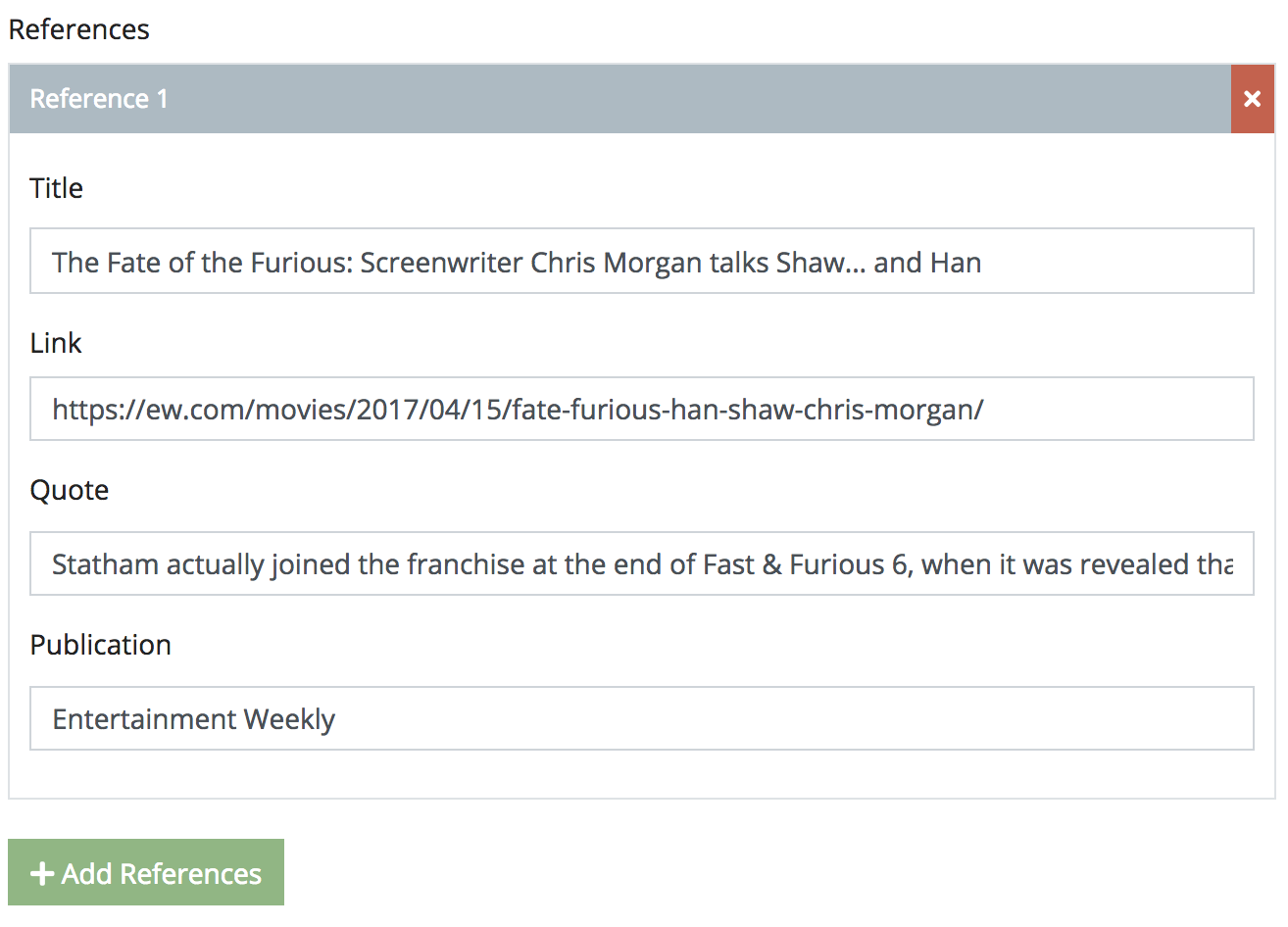
Go ahead and populate a reference and save. If you want, you can use the following given values.
- Title - Enter
The Fate of the Furious: Screenwriter Chris Morgan talks Shaw... and Han - Link - Enter
https://ew.com/movies/2017/04/15/fate-furious-han-shaw-chris-morgan/ - Quote - Enter
Statham actually joined the franchise at the end of Fast & Furious 6, when it was revealed that he killed longtime Toretto crew member Han (Sung Kang) as the first step of his vengeance mission. - Publication - Enter
Entertainment Weekly
Figure 2.6.3.E. Navigating to View Reference
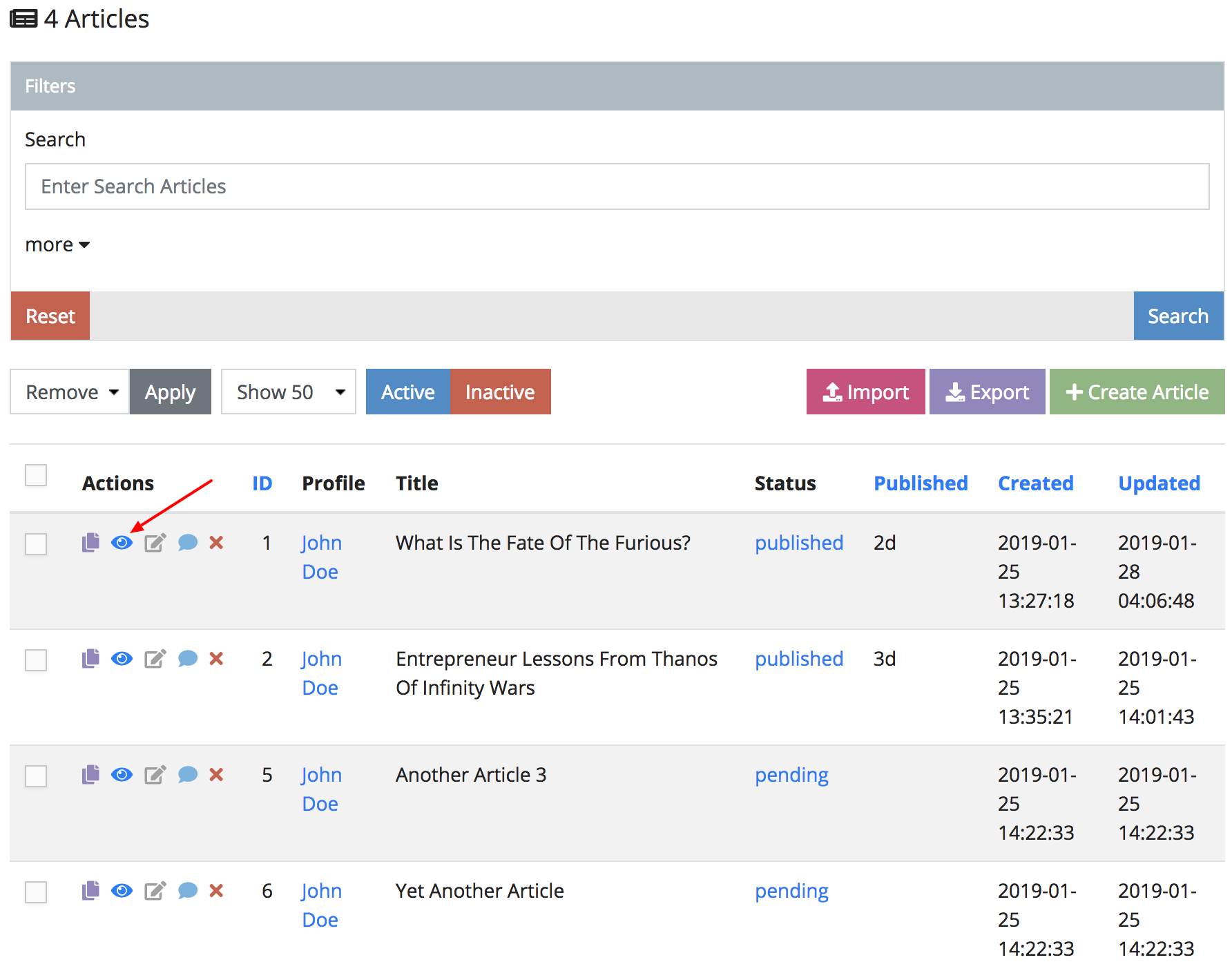
To see a view of this new reference you can click the blue eye icon in the
article you just edited. Then click the blue View to see a pop up of a subview
table.
Figure 2.6.3.F. Navigating to View Reference II
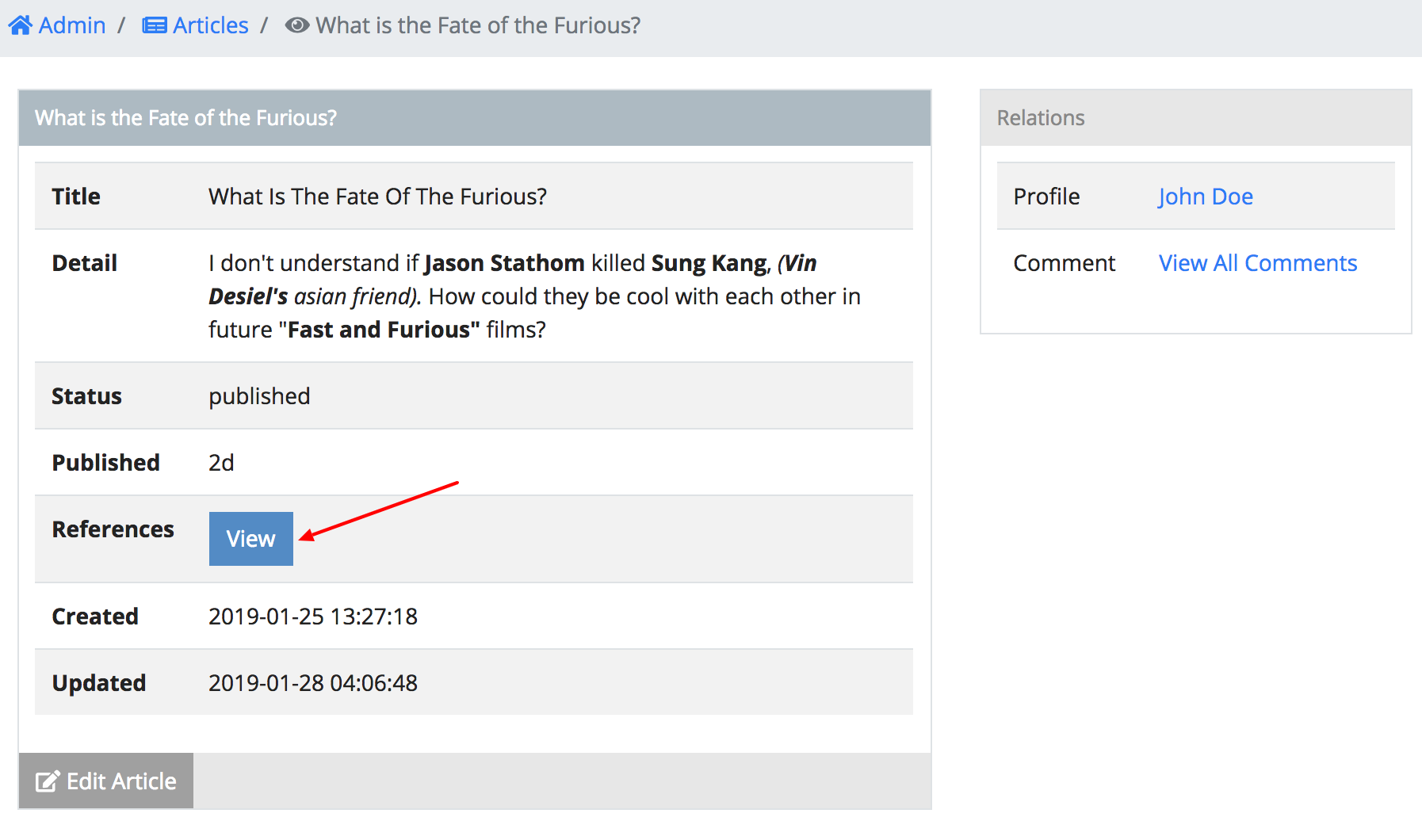
2.6.4. Single Fieldset
It is also possible to make a fieldset act similar to a one-to-one (1:1) relationship. Let’s say hypothetically we wanted to make sure an Article has one reference.
Figure 2.6.4.A. Edit Reference
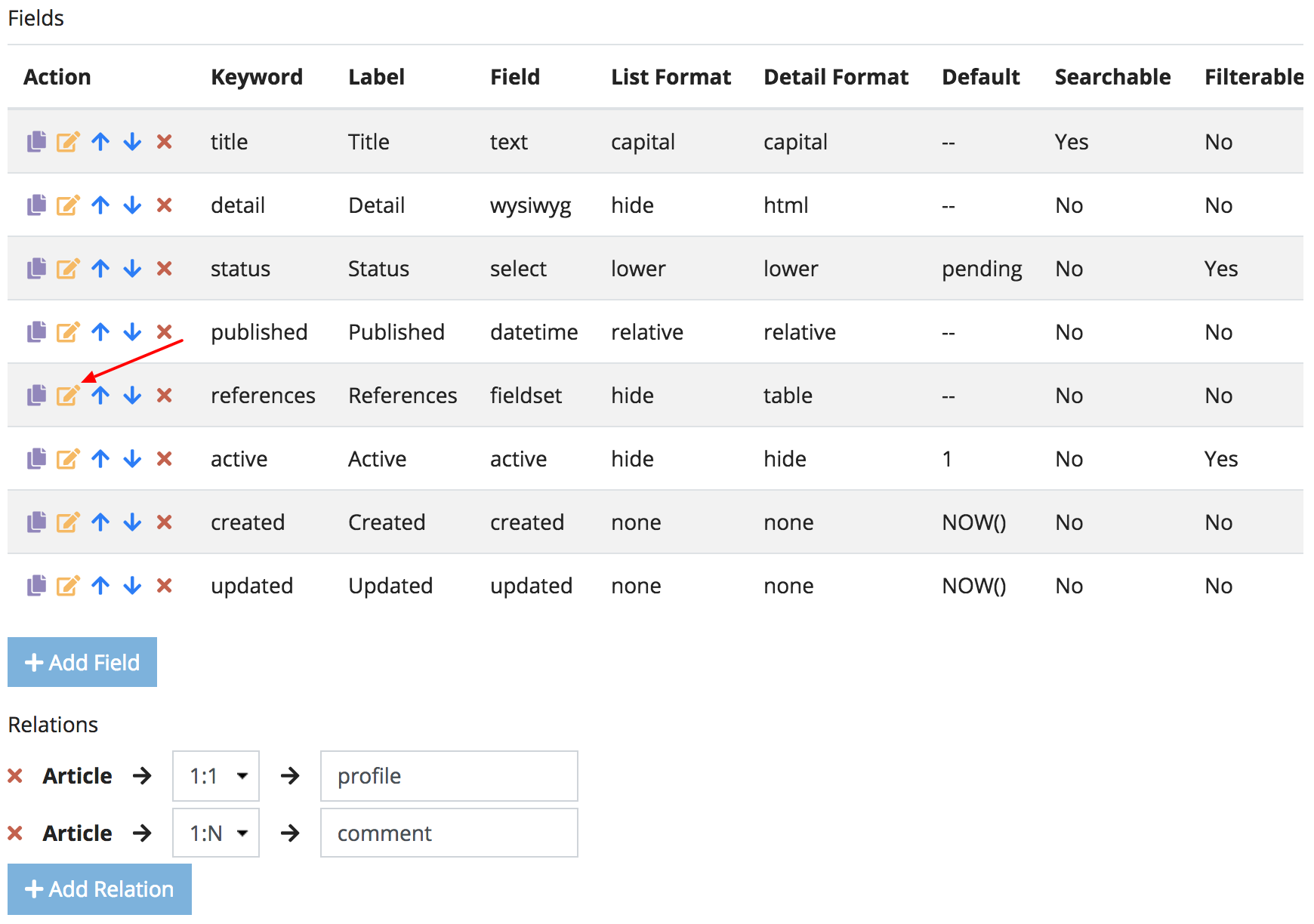
Go to http://127.0.0.1:8888/admin/system/schema/update/article once again and
add an attribute called data-multiple set to 0 like the image below.
Figure 2.6.4.B. data-multiple
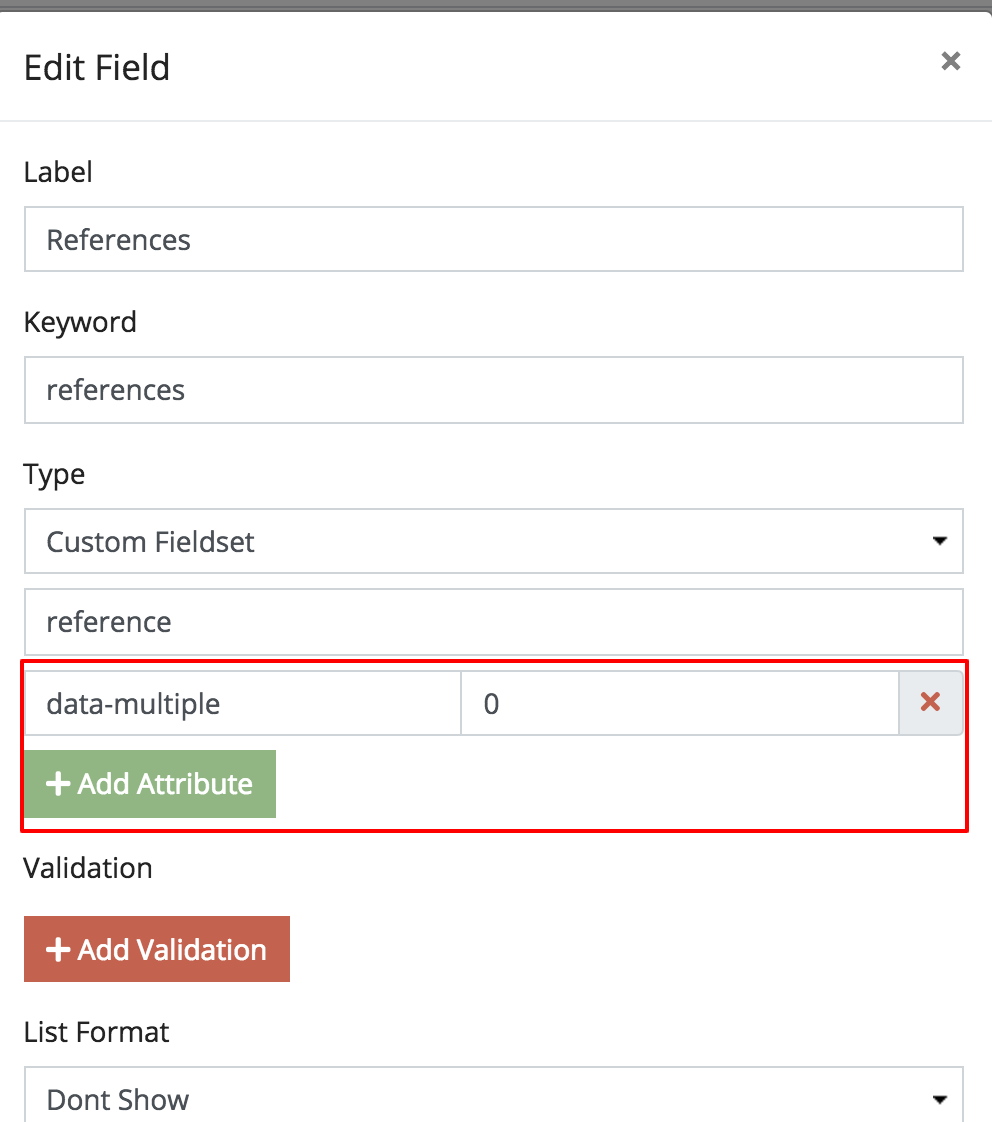
If we resume to go to update an article now, you will notice that the
Add Reference button is gone and the fieldset only appears once.
Figure 2.6.4.C. Populate Reference
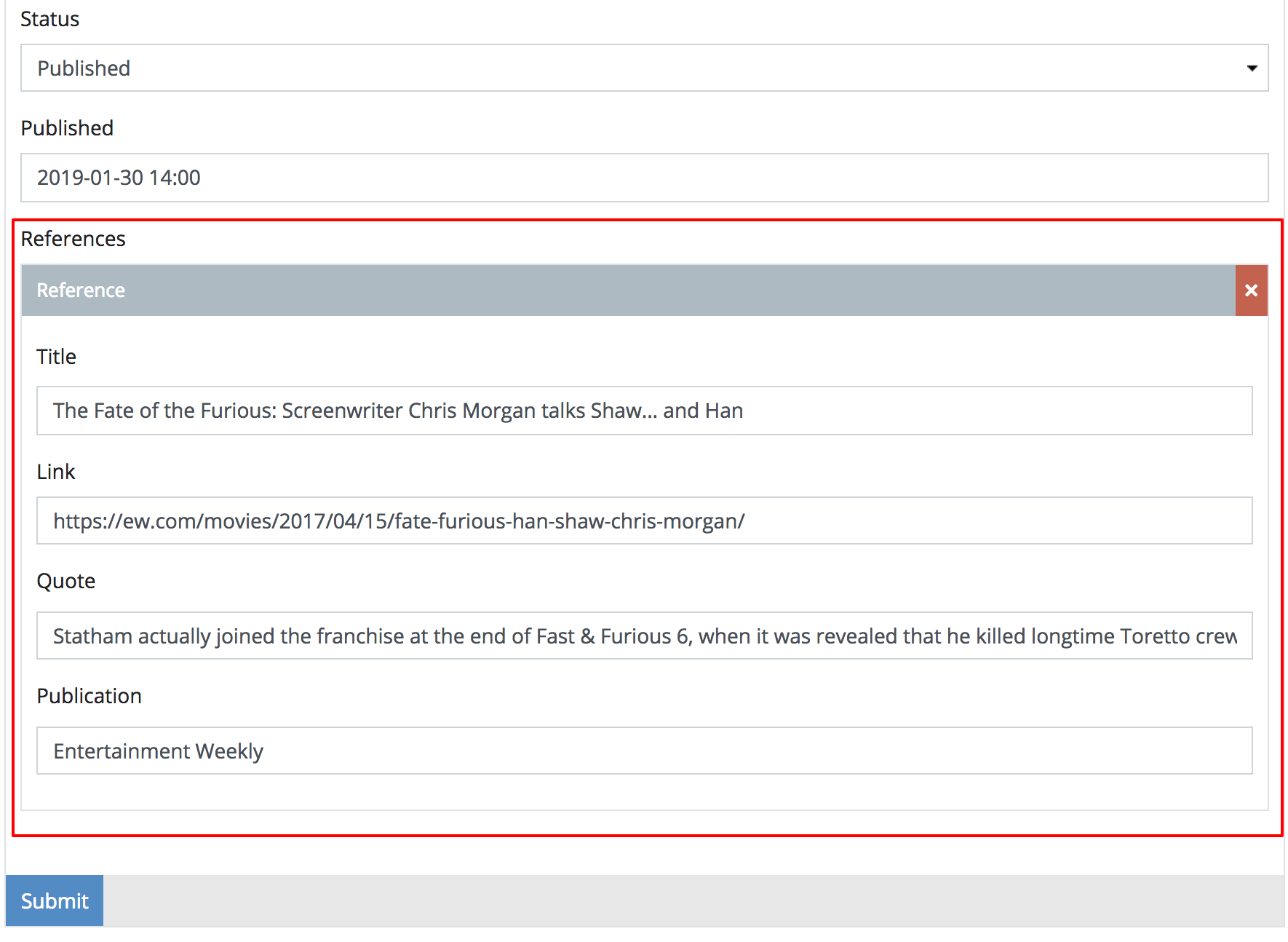
2.6.1. Conclusion
Schemas are a type of fieldset thus have similar interfaces. We went over how to create a fieldset, add a fieldset to an existing object and how different states of fieldsets are treated in the system. Now that we made enough changes in the system, let’s move on to 2.7. Monitoring Changes in order to understand how to monitor changes inside the admin.